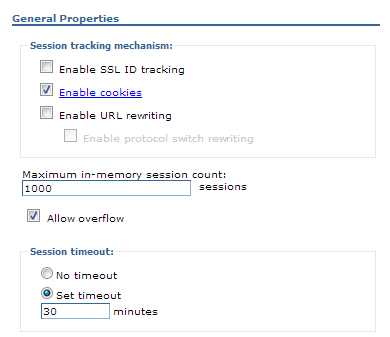WebSphere Session Security Settings – HTTPOnlyCookies
less than 1 minute read
- Go to the server’s detail properties page, and select Session Management option under Container Settings.
- Click on Under General properties, click Enable cookies. Do not clear this option. Click the label only
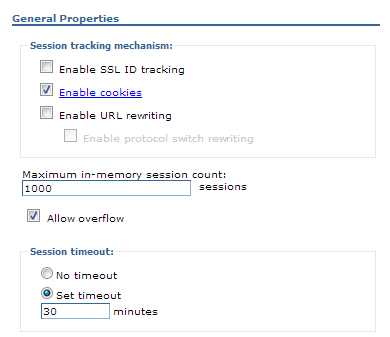
- Check the Restrict cookie to HTTPS sessions check bok and click on Apply. Then save the changes to master configuration.
- Go back to the server detail properties page and select Web Container Settings -> Web Container under Container
- In web container page, under Additional properties menu, select Custom properties and create a new one as follows
Name – com.ibm.ws.webcontainer.HTTPOnlyCookies
Value – *
Description – HTTPOnlyCookies
- Click on Apply and save the Master configuration.